If you installed Direct Mail 7—or if the Mac App Store automatically updated you to Direct Mail 7—but are not yet ready to upgrade, you can downgrade from Direct Mail 7 to Direct Mail 6.
Important: Once a project file has been opened in Direct Mail 7, it cannot be opened in Direct Mail 6 again. After downgrading, you will only be able to open projects that have not been opened in Direct Mail 7.
To downgrade:
-
Quit Direct Mail
-
Move Direct Mail to the Trash (it may be located in your Applications folder or Downloads folder)
-
Click here to download Direct Mail 6
- After the download has finished, move Direct Mail to the Applications folder
After launching Direct Mail 6, you may see an error message similar to the following:
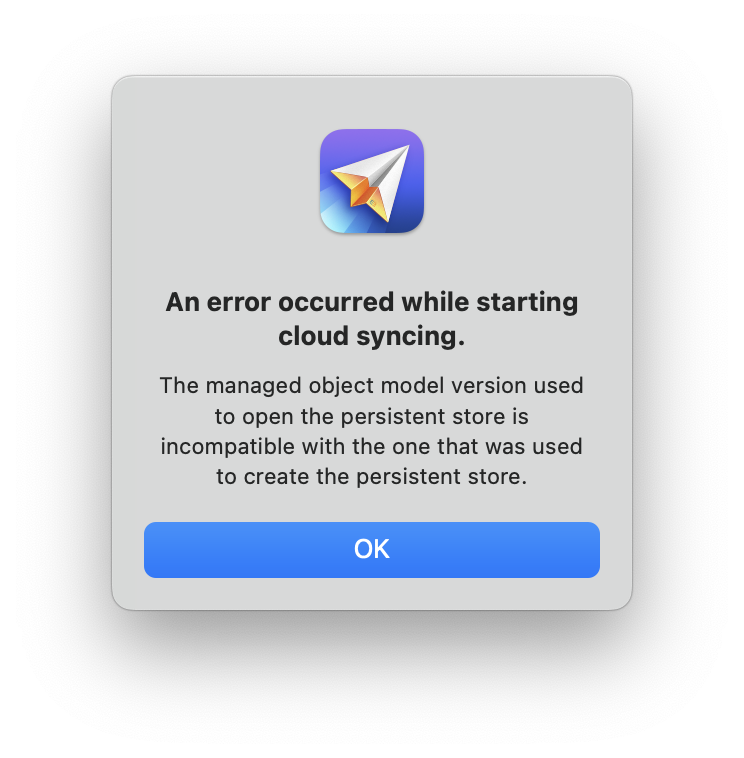
To resolve this error:
-
Choose "Direct Mail > Direct Mail Account" from the menu bar at the top of the screen
-
Click "Sign Out"
- Click "Sign In" and sign in to your Direct Mail account again