This help article is for an old version of Direct Mail.
You can use Direct Mail's autoresponder feature to send a welcome email to new subscribers. Here's a brief guide on how to set up a welcome email.
This guide assumes that you've already set up your subscribe form in the Addresses tab. You will also need to have moved your project to the Direct Mail Cloud in order for this feature to work.
- If you haven't already, create your welcome message in the Messages tab
- Choose Message > New Autoresponder from the menu bar at the top of your screen (or click the Autoresponders button in the toolbar)
- Give your autoresponder a name and select the welcome message you created in step #1 above:
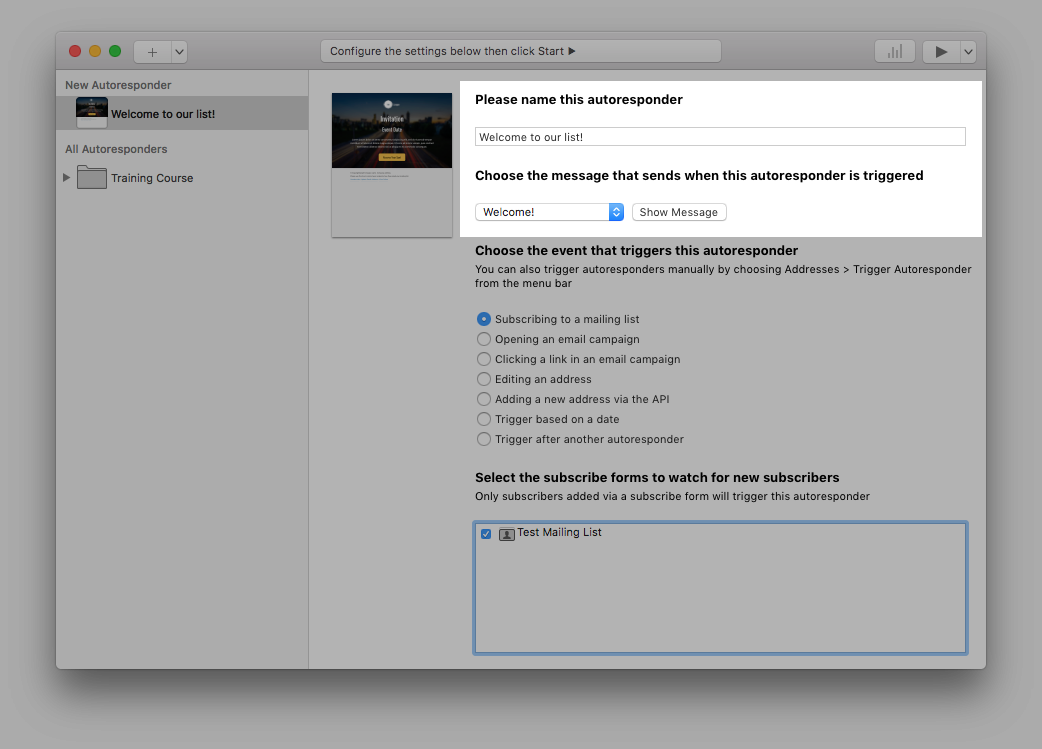
- Select the subscribe form that you want to trigger this welcome message:
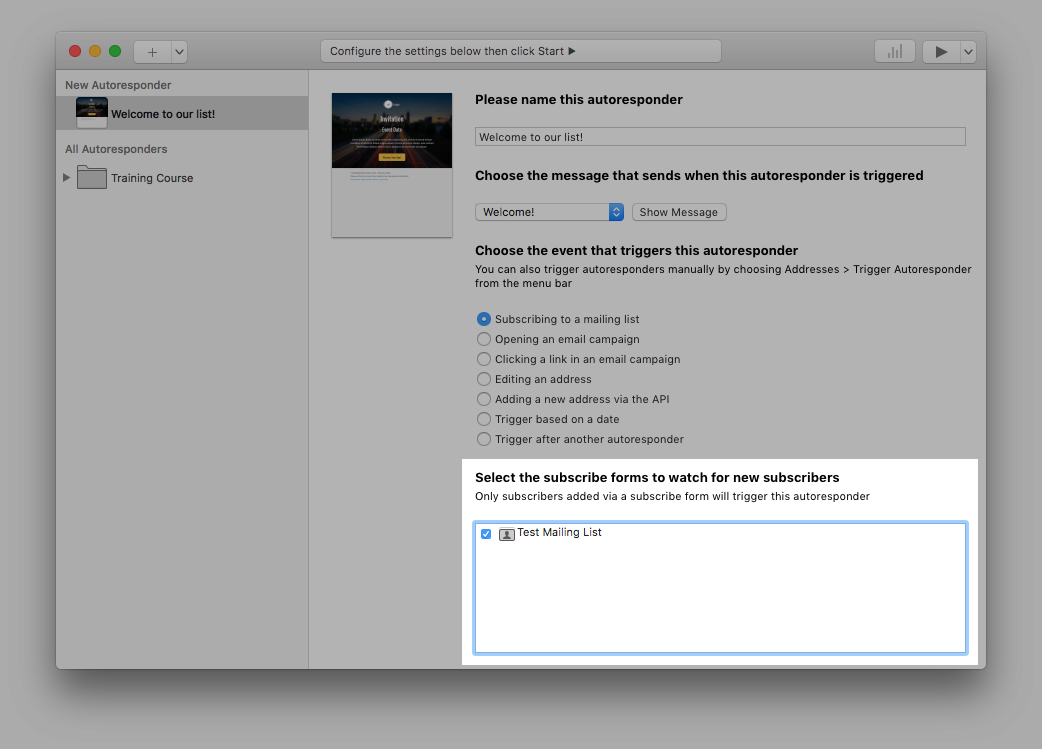
- Click the "Start Autoresponder” button (▶︎) in the top-right corner of the window
More advanced scenarios
You can also send a time-delayed series of emails to new subscribers (like a training course, for example). For information on how to set up this kind of autoresponder, please see this help article on subscribe form autoresponders.